How to Create and Scan a QR Code
QR codes are starting to pop up everywhere… they are even being added to classroom resources as a way to make learning more engaging.
They might seem a bit intimidating at first but learning how to create and scan a QR code is actually really simple to do!
HOW TO SCAN A QR CODE:
STEP 1:
Download a QR reader onto your device. The one I currently have is
STEP 2:
Scan the code.
Tip: You need a steady hand while holding the item with a QR code on it.
It might be easier to lay it on a flat surface.
I really like this app because it keeps track of all the QR codes you’ve scanned.
Simply click on the history button (the clock type button next to the star).
You can also bookmark your favorite links!
HOW TO CREATE A QR CODE:
It is SO simple. Seriously. If you can copy a link and press enter then you can create a QR code. I’m not kidding. (A lot of people are surprised when I tell them that it’s really that easy!)
Before we start, get yourself onto a good ‘QR code generating’ website.
I like QRStuff.com
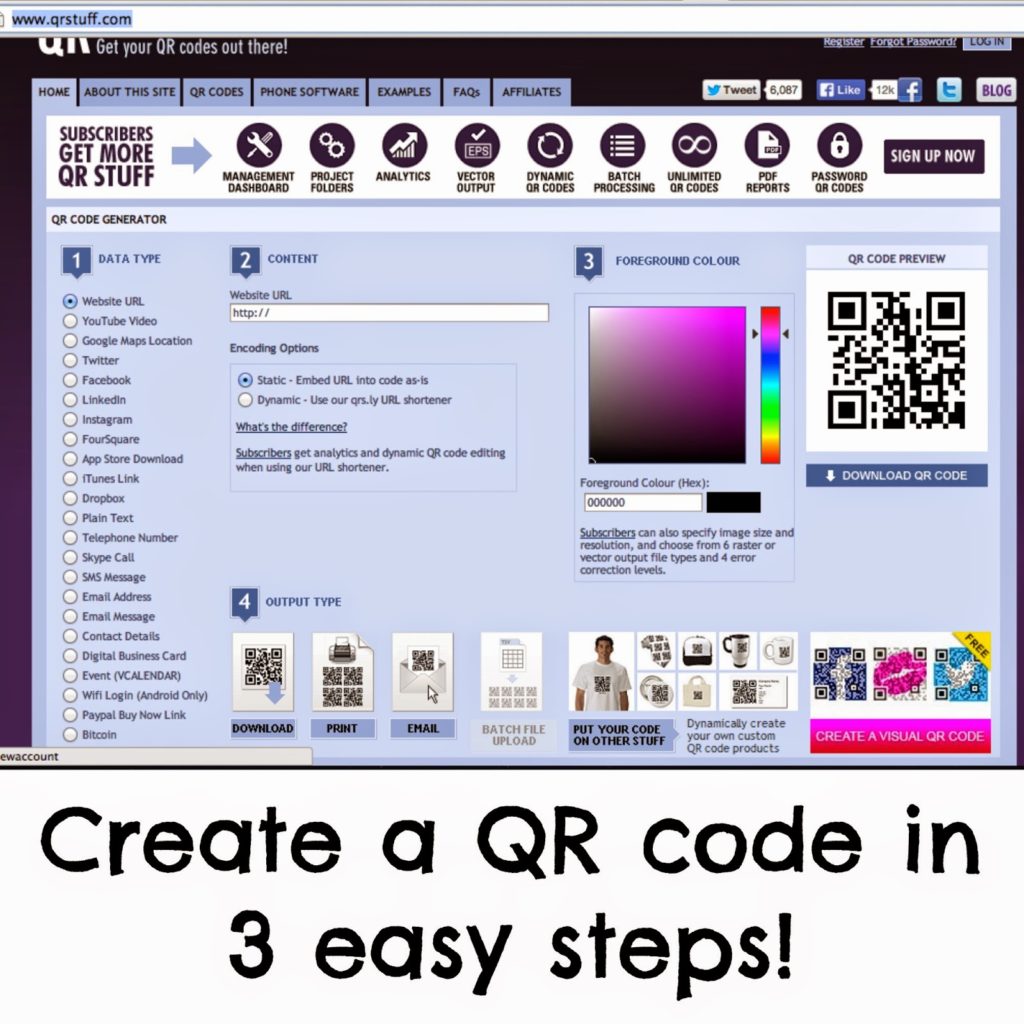
How to create and scan a QR code
STEP 1:
Decide what you want your QR code to link to.
There are lots of options to choose from.
STEP 2:
If you are linking to a website, just copy and paste the link.
If you want the QR code to link to a page of text, simply copy and past the text.
Whichever option you choose, this site will let you know what you need to provide (link, text, etc.)
STEP 3:
Click ‘Download QR code”
You could add a step in between and change the foreground color, but you really don’t need to do this.
So there you have it. QR codes. Easy!
Now that you know how to scan and create QR codes, you might be wondering how this relates to the classroom…
Check back for my next Tech Thursday post when I’ll delve deeper into this.
Until next time, happy scanning!
Want to pin this post for later? Pin the image below!




Thank for these easy to follow steps! I've been wanting to try QR codes in the classroom!!
Gina
My pleasure!